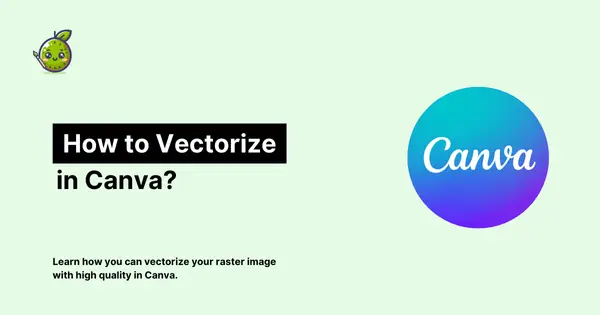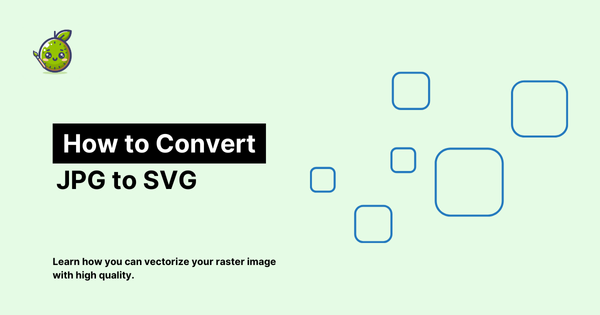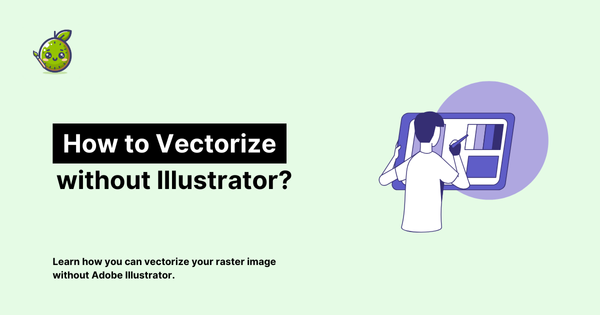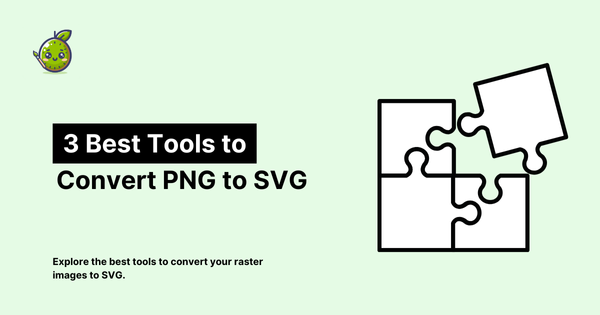6 Ways to Vectorize an Image
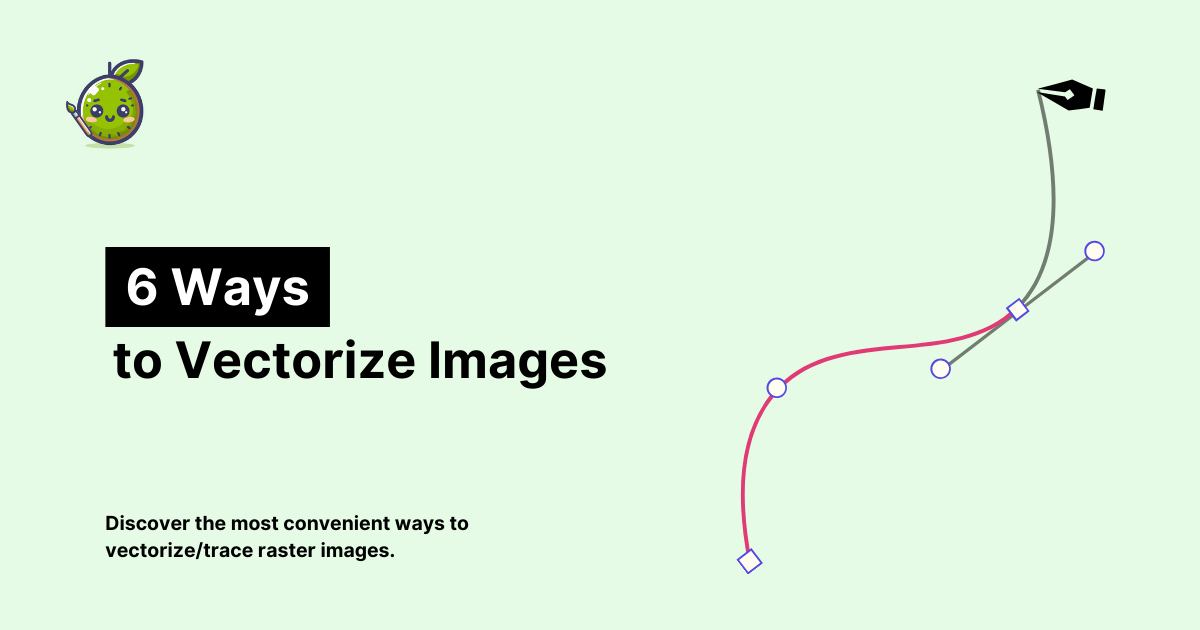
Converting images to vector format is an essential skill for designers and digital artists. With the advent of AI-powered tools like vectorizer.kiwi, this process has become more accessible and efficient than ever before!
Vector images are crucial for designers and advertisers, especially when working on projects that require scalability without loss of quality. Let's explore various methods of converting raster images to vectors, with a focus on the powerful solution provided by vectorizer.kiwi.
What is a Vector Image?
To understand vector files, it's important to differentiate between the two basic categories of digital images: raster graphics and vector graphics.

Raster graphics, which include .jpg (Joint Photographic Experts Group) and .png (Portable Network Graphics) file types, are composed of pixels. When you zoom in on these images, they become blurry and pixelated.
Vector graphics, on the other hand, are made up of mathematical formulas that create points, paths, lines, curves, shapes, and colors. The most important attribute of a vector image is its infinite scalability without compromising quality. Common vector file formats include .ai (Adobe Illustrator), .eps (Encapsulated PostScript), and .svg (Scalable Vector Graphic).
Where are Vector Images Used?
Vector images are widely used in branding and printing. Most logos, icons, and graphics displayed on websites are vector images. They're also prevalent in print jobs, from small-scale business cards to large-format banners and billboards.
What Can You Do with Vector Images?
- Large-scale printing: Ideal for banners, signs, and other large format jobs.
- Small-scale printing: Perfect for business cards, packaging, and stickers, ensuring sharp and clear details.
- Easy editing and updating: Vector files can be easily modified and exported to other file types as needed.
- Efficient storage: Vector files typically have smaller file sizes compared to high-resolution raster images.
What are Tools that Can Convert an Image to a Vector?
While there are various software options available, both offline and online, vectorizer.kiwi stands out as a powerful and user-friendly solution for image vectorization.
Here are Our Favorite Ways to Vectorize an Image:
1) Use Vectorizer.kiwi for Quick and Accurate Results
Our top recommendation is vectorizer.kiwi, an AI-powered online tool that converts and enhances any image to a high-resolution vector graphic.
Vectorizer.kiwi eliminates the need for manual tracing, coloring, and fine-tuning. It uses advanced AI algorithms to ensure high-quality vector output that's infinitely scalable.
Whether you're working on a logo, illustration, or complex design, vectorizer.kiwi has you covered!
Key benefits of using vectorizer.kiwi:
- Fast and efficient conversion
- High-quality output
- User-friendly interface
- No software installation required
- Handles complex images with ease
2) Manual Conversion Using Graphic Design Software
If you prefer a hands-on approach, you can use software like Adobe Illustrator, CorelDRAW, or Inkscape. Here's a general process:
- Open your raster image in the software.
- Create a new layer on top of the image.
- Use the pen tool to trace your image, creating paths and shapes.
- Use the color picker to accurately fill in the shapes.
- Delete or hide the original raster image.
- Export as an SVG file.
While this method offers control, it can be time-consuming and requires software expertise. For quicker results, consider using vectorizer.kiwi.
3) Convert Images to Vector with Image Trace by Illustrator
Adobe Illustrator's image trace feature offers a quicker way to convert raster images to vector:
- Open a new document and place your image.
- Select the image and open the Image Trace panel.
- Choose your preferred mode (Color, Gray, or Threshold) and adjust settings.
- Fine-tune using the Advanced options.
- Click 'Expand' to convert the tracing to vector paths.
- Export as an SVG file.
While Illustrator is powerful, vectorizer.kiwi offers a simpler, web-based alternative that doesn't require software expertise.
4) Convert Images to Vector in Photoshop
Although Photoshop is primarily for raster images, you can export vector-like files:
- Open your image in Photoshop.
- Go to File > Export > Export As.
- Choose SVG file type.
- Click export.
Remember, this method doesn't produce true vector files. For best results, use a dedicated vector tool like vectorizer.kiwi.
5) Free Online Conversion Tools
There are free online tools available, but they often produce imperfect results with crooked lines or unnecessary shapes. They may also have limitations on file size or type. Vectorizer.kiwi offers a balance of quality and convenience, ensuring professional-grade vector output without these drawbacks.
Converting Images to Vector: Tips from a Designer
- Simple, clear images with minimal colors work best for vectorization.
- When manually tracing, zoom in for better accuracy.
- Use the color picker tool for accurate color matching.
- Take advantage of automatic tracing tools when available.
- For consistent, high-quality results without the learning curve, use vectorizer.kiwi.
How Do You Convert an Image to a Vector Without Losing Quality?
For high-resolution vector conversion that maintains or even enhances image quality, vectorizer.kiwi is the go-to solution. It uses advanced AI technology to analyze and recreate images in vector format, ensuring every detail is preserved.
With vectorizer.kiwi, you can:
- Convert various image types to vector format
- Enhance image quality during conversion
- Save time on manual tracing and editing
- Get consistently professional results
Whether you're a seasoned designer or new to vector graphics, vectorizer.kiwi provides an efficient, user-friendly solution for all your image vectorization needs. Try it today and experience the power of AI-driven vector conversion!